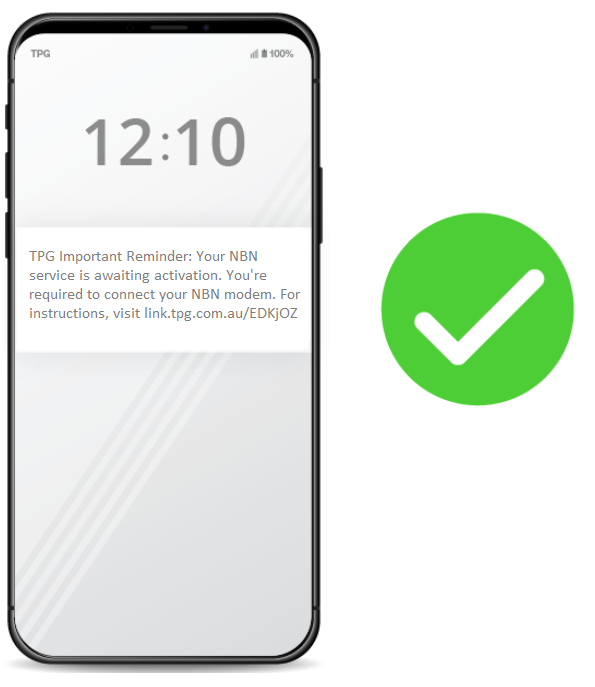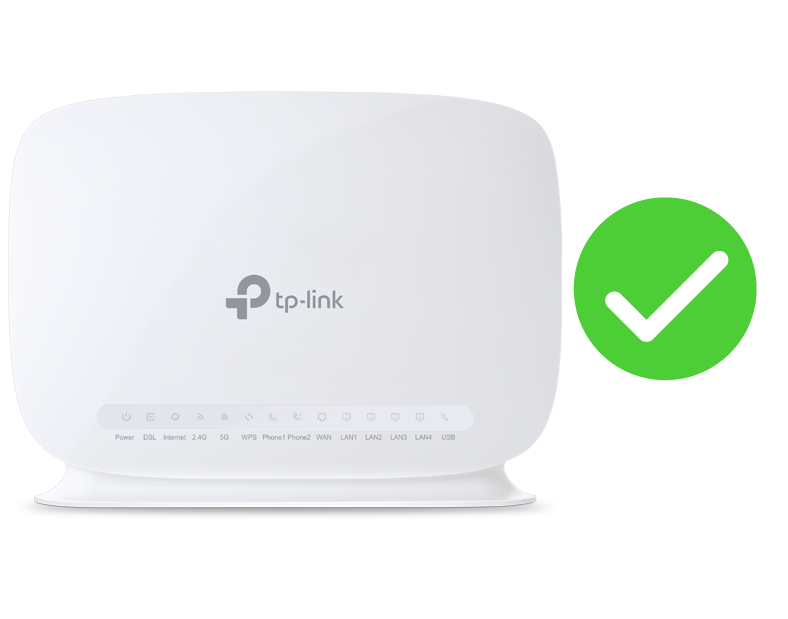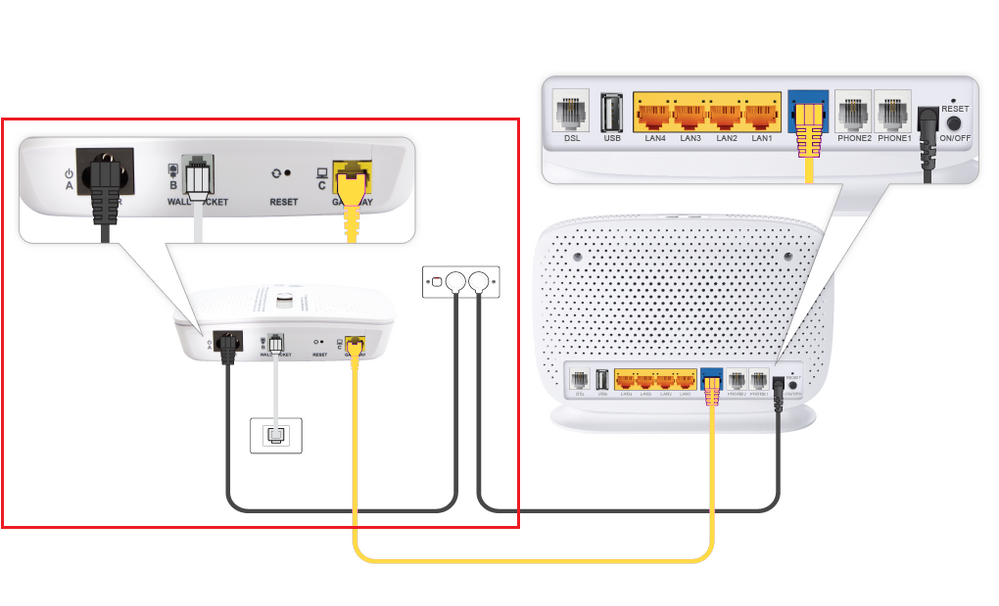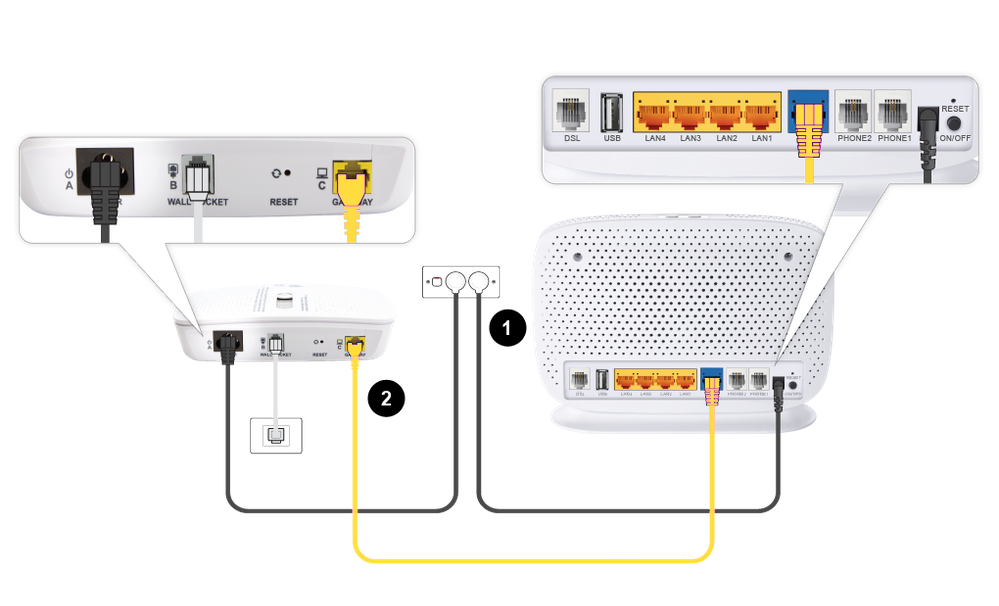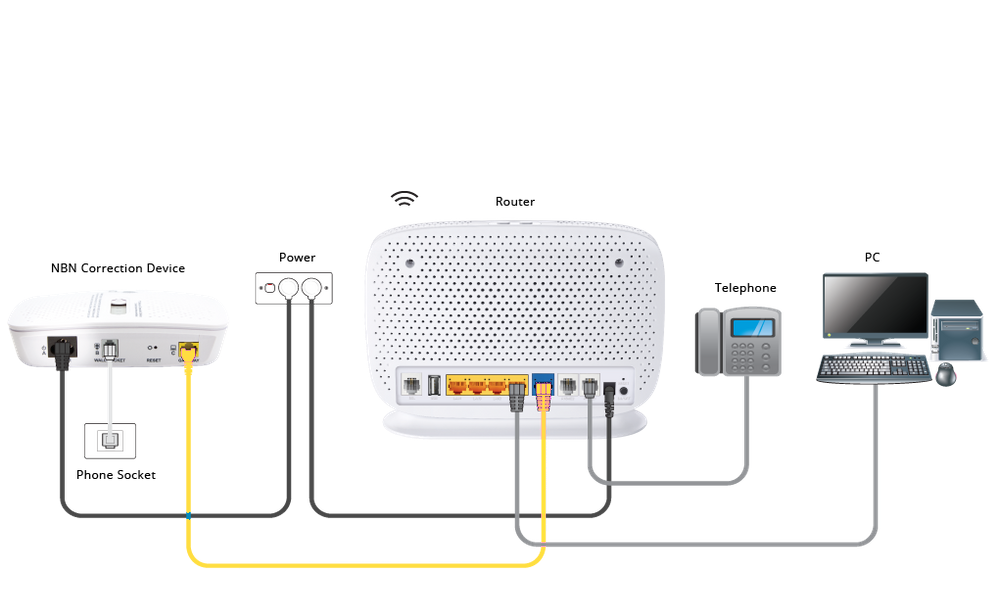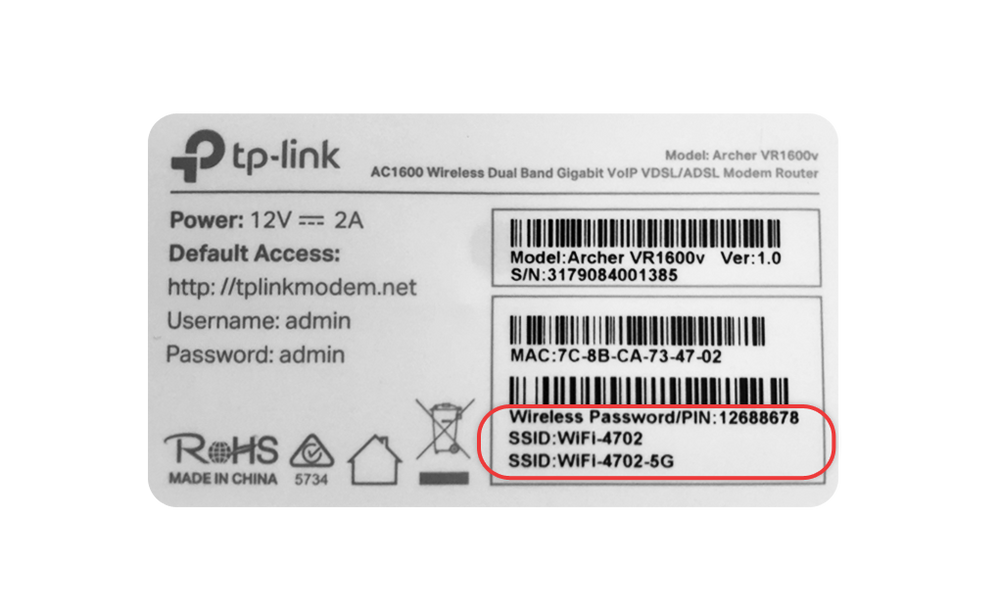TPG Community
Get online support
- TPG Community
- :
- Welcome & Announcements
- :
- Welcome
- :
- Re: 5112552
Turn on suggestions
Auto-suggest helps you quickly narrow down your search results by suggesting possible matches as you type.
Showing results for
Options
- Subscribe to RSS Feed
- Mark Topic as New
- Mark Topic as Read
- Float this Topic for Current User
- Bookmark
- Subscribe
- Printer Friendly Page
- Mark as New
- Bookmark
- Subscribe
- Subscribe to RSS Feed
- Permalink
- Report Inappropriate Content
Hi,
I have received both NCD and modem and installed them yesterday - plugged in and still no internet light on Modem.
Its been more than 24hours, can someone please advise when I will be connected???
Thanks
1 ACCEPTED SOLUTION
Accepted Solutions
- Mark as New
- Bookmark
- Subscribe
- Subscribe to RSS Feed
- Permalink
- Report Inappropriate Content
Thanks Rajen,
I received a call from Tech Support and they have booked an NBN tech to visit me next Friday 24th.. Fingers crossed for a resolution.
Appreciate your help
48 REPLIES 48
- Mark as New
- Bookmark
- Subscribe
- Subscribe to RSS Feed
- Permalink
- Report Inappropriate Content
Are all lights lit on the NCD? What lights are lit on the wifi router?
Did you have ADSL before this NBN? Was ADSL still working before you connected the NBN?
- Mark as New
- Bookmark
- Subscribe
- Subscribe to RSS Feed
- Permalink
- Report Inappropriate Content
Hi David,
Power, 2.4GB 5GB WAN and LAN 1 are green lit on Modem but no Internet light.
Yes ADSL was still working but I disconnected old modem as per instructions from TPG.
New NCD unite received and plugged in and all blue liughts.
Can you help please mate?
- Mark as New
- Bookmark
- Subscribe
- Subscribe to RSS Feed
- Permalink
- Report Inappropriate Content
Turn both boxes off. Turn NCD on and wait for 3 lights to go blue. Then turn on router. NCD 4th light should go blue. If no Internet light this time, logon to the router and check its config to make sure your TPG username and password are correct.
Do you have an Archer router? There's some info here:
- Mark as New
- Bookmark
- Subscribe
- Subscribe to RSS Feed
- Permalink
- Report Inappropriate Content
I have tried 3-4 times David and all I get from my NDC box is the first two blue lights... the third (DSL) flickers on an off for a little while then goes off completely.
Its is not the phone jack as I am currently connecting via TPG ADSL and a very old router but still working.
Is my NBN service configured, I never received an email or SMS to say I was connected, just the Router and NDC box yesterday morning.....
- Mark as New
- Bookmark
- Subscribe
- Subscribe to RSS Feed
- Permalink
- Report Inappropriate Content
What is this guide all about?
This guide will help you set up your NBN Fibre to the Curb (FTTC) service from TPG.
Read on for our step-by-step instructions or check out our helpful youtube video:
| Important Note: Once you receive confirmation from TPG that your NBN service is active, turn on your router and leave it for up to 30 mins as your router is retrieving and saving the required settings from TPG to connect automatically. When this is completed, the internet light on the front of your router will become solid green. |
Before you get started, you’ll need 3 things
1. A message from us advising you to plug in your NBN FTTC equipment:
2. Your TPG Modem:
Tip! Check your modem delivery status here
3. An NBN Network Connection Device, or NCD for short:
You should also make sure there are 2 available electrical outlets near your telephone wall socket. If your home has been connected to the NBN before, there may already be an Network Connection Device plugged in at your premises. If not, a new Network Connection Device will be delivered to you along with your modem.
Connecting your equipment
First things first, make sure your Network Connection Device is plugged in correctly.
1. Connect the supplied power cable from the Network Connection Device to your power point
2. Connect the supplied phone cable from the Network Connection Device straight into the phone socket on the wall.
Important! Do not use a line filter/splitter (from your old ADSL service) when plugging in the Network Connection Device.
Now it’s time to plug in your TPG modem
1. First, use the supplied Ethernet cable to connect your modem’s WAN port to the Gateway port on your Network Connection Device. (This is the blue cable in the diagram below marked with a 2)
2. Next, use the power cable to connect the Power port to an electrical outlet (marked with a 1 in the diagram)
3. Finally, make sure the electrical outlets for both devices are switched on, then allow 15 minutes for your modem to boot up and configure automatically.
The initial setup is now complete!
Check the lights on your Network Connection Device
Once you’re done with the above steps, check the lights on your Network Connection Device. If any lights are off or red, make sure that your cables are plugged in securely. You may need to plug your NCD into a different telephone wall socket if your home has more than one.
Once all the lights are blue or amber, you can start connecting your devices and get online.
Note: An amber LAN light should not prevent a successful connection, but you’ll need to call us if the Connection light is red.
Connecting your devices
You can use additional Ethernet cables to connect other devices such as laptops or gaming consoles to any of the 4 yellow LAN ports.
Or you can just connect devices via WiFi. You’ll find the WiFi name and password on your modem’s barcode sticker.
That’s all there is to it! If you have any trouble getting online, reach out on TPG Community or give us a call on 13 14 23 and we’ll be happy to help.
- Mark as New
- Bookmark
- Subscribe
- Subscribe to RSS Feed
- Permalink
- Report Inappropriate Content
ks but that is the whole point of my query ..... I have never received below email or SMS... does this mean my NBN service is not activated? If so Why not?
Before you get started, you’ll need 3 things
1. A message from us advising you to plug in your NBN FTTC equipment:
- Mark as New
- Bookmark
- Subscribe
- Subscribe to RSS Feed
- Permalink
- Report Inappropriate Content
The DSL being off means there's still work to be done in the external network. TPG probably arranges to have the equipment delivered before so you will be ready to go when all work is completed.
Might have to wait a bit longer for that message.
- Mark as New
- Bookmark
- Subscribe
- Subscribe to RSS Feed
- Permalink
- Report Inappropriate Content
e Hi 5112552
I can see you are ready to connect,
make sure when you connect NCD, no telephones or modems and filters attached to any sockets apart from NCD.
I will escalate this issue to the case engineer. Someone will get back to you soon.
- Mark as New
- Bookmark
- Subscribe
- Subscribe to RSS Feed
- Permalink
- Report Inappropriate Content
Thanks, please let me know ASAP.