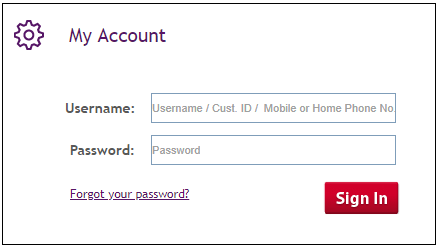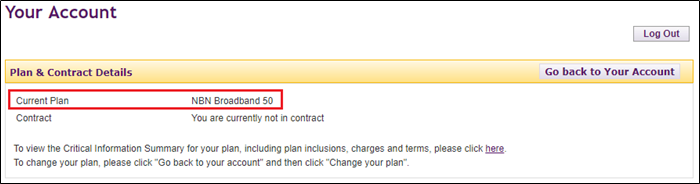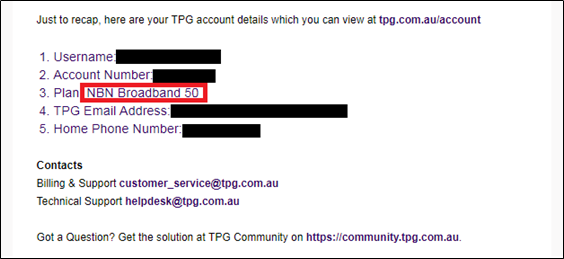TPG Community
Get online support
- TPG Community
- :
- Broadband & Home Phone
- :
- Broadband Internet
- :
- New Connection Setup Help
Turn on suggestions
Auto-suggest helps you quickly narrow down your search results by suggesting possible matches as you type.
Showing results for
Options
- Subscribe to RSS Feed
- Mark Topic as New
- Mark Topic as Read
- Float this Topic for Current User
- Bookmark
- Subscribe
- Printer Friendly Page
New Connection Setup Help
- Mark as New
- Bookmark
- Subscribe
- Subscribe to RSS Feed
- Permalink
- Report Inappropriate Content
This article will help you in setting up your new TPG service.
Before we start, you need to determine which TPG plan/service you signed up for. If you have NBN, it’s also important to know the type of technology used in your connection.
Please choose a link below.
→ You've Determined: You don't know your type of Internet service
This section will help you determine which TPG broadband plan or product you are subscribed to.
The two simplest ways to find out which TPG service you are subscribed to are via My Account or from the emails you received from TPG.
Using My Account
1. Go to My Account
2. Enter your TPG Username and Password, then Sign In.
3. In the Account Management menu, click Plan & Contract Details.
4. This page displays the name of your current plan.
5. Click here to understand what your plan name means.
Using Email
Your TPG plan details can be found in the Service Activation email you received from TPG. Simply search for TPG service active in your email inbox to locate this email.
Once you have the plan name, click here to understand what your plan name means.
→ You've Determined: Your plan name
Our plan names generally start with the type of service. Below are the different types of services:
|
If Your Plan Name starts with… |
Type of service you have |
|
‘NBN’ |
NBN |
|
‘Home Bundle’ or ‘ADSL2+’ |
ADSL2+ Home Bundle |
|
‘FTTB’ |
TPG Fibre to the Building |
|
‘Home Wireless’ |
TPG Home Wireless |
|
‘5G Home Broadband’ |
TPG 5G Home Broadband |
Once you know the type of service you have, select your service type below.
→ You've Determined: You have an NBN service
With NBN plan, we also need to know the technology type used to supply your NBN service.
Your NBN technology type can be found in the Installation email we sent to you prior to your NBN service activation. Simply search for nbnorders@tpg.com.au nbn installation confirmed in your email inbox to find this email.
Once you've determined your NBN technology, select your technology type below.
→ You've Determined: You know your type of Internet service
Please select your TPG Internet service type below.
→ You've Determined: You have NBN
With NBN plan, you also need to know the technology type used to supply your NBN service. Please choose your NBN technology type below. If you're unsure, click here.
→ You've Determined: You have an NBN FTTP service
Check out the step by step instructions to connect the NBN Fibre to the Premises (FTTP) equipment and cables in your home:
If your TPG NBN service includes a TPG supplied modem, your NBN modem has been pre-configured. You should not need to do anything to connect to the Internet once everything is connected and activated. The modem guide below is for cases where you need to access the manual settings in your modem such as to change your Wi-Fi password.
Labels: