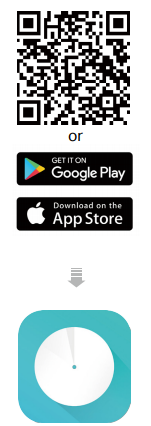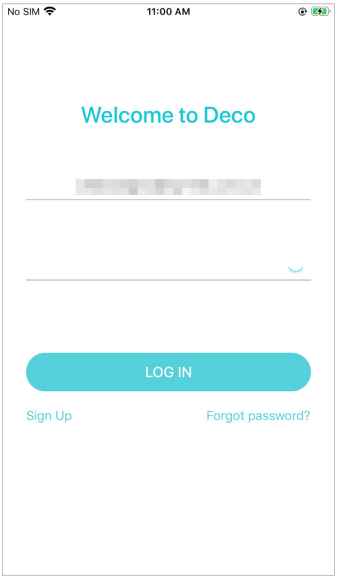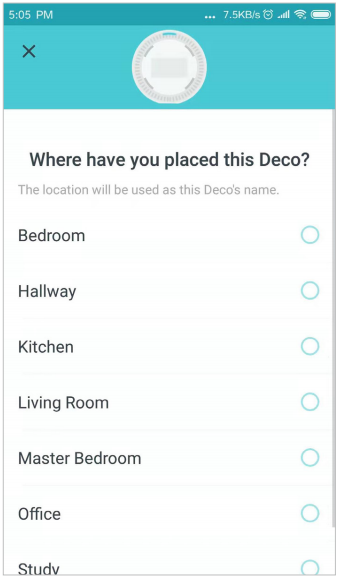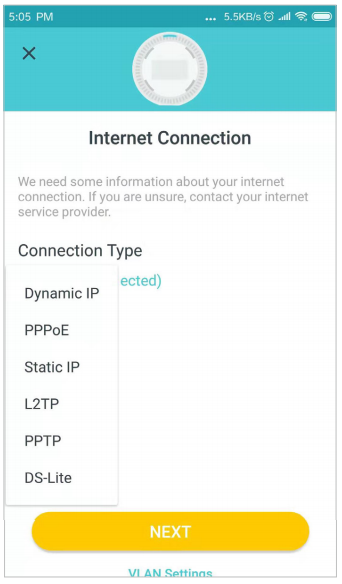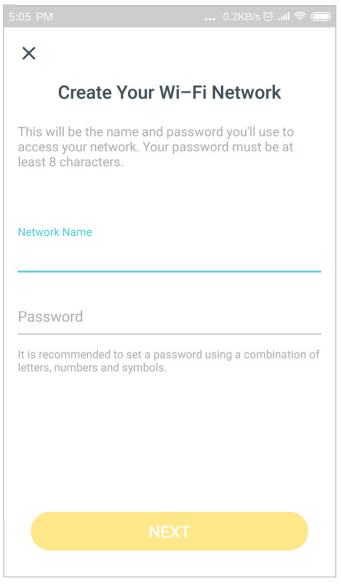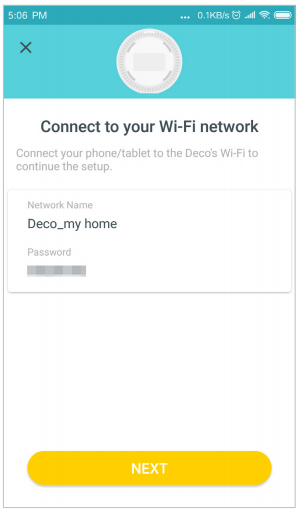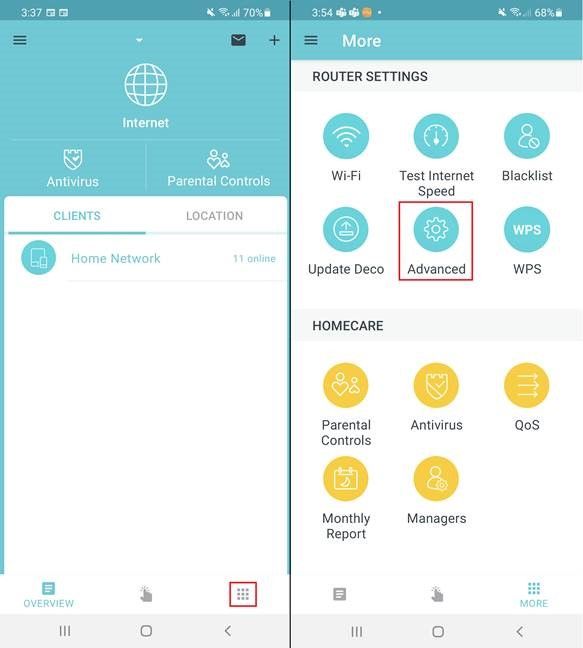TPG Community
Get online support
- TPG Community
- :
- Broadband & Home Phone
- :
- Modems and Devices
- :
- Re: How to set up TP-Link Deco BYO modem for NBN
Turn on suggestions
Auto-suggest helps you quickly narrow down your search results by suggesting possible matches as you type.
Showing results for
Options
- Subscribe to RSS Feed
- Mark Topic as New
- Mark Topic as Read
- Float this Topic for Current User
- Bookmark
- Subscribe
- Printer Friendly Page
How to set up TP-Link Deco BYO modem for NBN
- Mark as New
- Bookmark
- Subscribe
- Subscribe to RSS Feed
- Permalink
- Report Inappropriate Content
TP- Link Deco
This article provides modem/router setup advice for NBN services to get you up and running in just a few simple steps;
1.
You need to know the technology type used to supply your NBN service.
Your NBN technology type can be found in the Installation email we sent to you prior to your NBN service activation. Simply search for nbnorders@tpg.com.au nbn installation confirmed in your email inbox to find this email.
2.
Turn on the TP-Link Deco by plugging in the provided power supply into the power port[boxed blue] and connect the device into the designated port on the NBN connection box (NTD/NCD).
Note: Make sure that the light on your TP-Link Deco is flashing blue as it indicates that it is ready for setup.
|
NBN Service Type |
Ethernet Port Connection |
|
FTTP / Fixed Wireless |
Plug an Ethernet cable from the designated UNI-D port on your NBN Connection Box into the Ethernet port[boxed in Red] on your TP Link Deco. [An email with the provisioned UNI-D port number would have been sent to you upon confirmation of service installation date]
Setup Guide: |
|
FTTC |
Plug an Ethernet cable from the yellow Gateway port on your NBN Connection Device into the Ethernet port[boxed in Red] on your TP Link Deco.
Setup Guide: |
|
HFC |
Plug an Ethernet cable from the UNI-D1 port on your NBN Connection Box into the Ethernet port[boxed in Red] on your TP Link Deco.
Setup Guide: |
Refer to the image below:
3.
Download and install the Deco application.
Scan the QR code below or go to Google Play or the Apple App Store to download the Deco app. Install the app on your Android or iOS smartphone or tablet.
Before you proceed to the next step, turn on Bluetooth on your smartphone.
4.
Open the app. Use your TP-Link ID to log in. If you don’t have a TP-Link ID, sign up first.
Note: If you forgot your login password, tap Forgot password?. The Deco app will guide you through the rest
5.
On “Check Your Modem” page tap on “INTERNET LIGHT IS STABLE” if any of the following is satisfied
|
NBN Service Type |
NBN Connection Box Light |
|
FTTP |
"UNI-D[depending on which port should be used]" should be Green |
|
FTTC |
"Link" light is Blue |
|
HFC |
"Online" light is Green |
|
Fixed Wireless |
"Status" is flashing Green |
6.
Your smartphone will attempt to find and link to TP Link Deco. Once linked you can assign your TP Link Deco into a room.
7.
TP Link Deco should detect PPPoE automatically. Manually set to PPPoE if not.
Type in your TPG Username and Password and tap on “Next”
8.
Set a network name and a password. These will be the name and password you use to connect your devices to Wi-Fi.
9.
Connect your devices to the Deco's Wi-Fi to continue the setup.
10.
Once connected to your Deco's WiFi network, log back into TP Link Deco App. Tap on the More icon and go to Advanced.
- Under advanced tap on IPv4. It should say PPPoE underneath
- Disable “Ignore Ping from WAN" and tap on back arrow
Your TP Link Deco is now configured. Continue to add TP Link Deco Nodes as needed.
If you are still having issues, please call us on 1300 997 271.
Our technical team will assist in providing you with the basic settings in order to set-up your equipment and connect to the internet. For further assistance and advanced set-up or configuration, please contact the equipment manufacturer.
Related TPG Community Articles:
List of Non-TPG supplied Modem/Routers for use with TPG NBN BYO Data Only Plans
High-Speed NBN BYO Modem Requirements
TPG NBN Home Superfast & Home Ultrafast Plans are here
NBN Plans with BYO modem – How to Connect Using your Own Compatible Modem/Router
NBN Plans with BYO modem – How to Configure Using your Own Compatible Modem/Router
Easy Steps to Improve Wi-Fi Connection In Your Home
List of all TPG broadband setup and modem guides on Community
Labels:
22 REPLIES 22
- Mark as New
- Bookmark
- Subscribe
- Subscribe to RSS Feed
- Permalink
- Report Inappropriate Content
I'm on a standard Superfast plan (not a BYO) and have an Archer which was supplied. If I replace the Archer with a Deco M9 and follow your setup instructions, it should just work? Thanks!
Anonymous
Not applicable
20-07-2021
05:59 PM
- Mark as New
- Bookmark
- Subscribe
- Subscribe to RSS Feed
- Permalink
- Report Inappropriate Content
Hi @antlee13,
That's a good question, the setup of BYO TPG-NBN (Data Plan Only )connection is different from Standard TPG-NBN that comes with VoIP.
For Stand TPG-NBN you are required to set the value of VLAN ID to '2' this applies to NBN-HFC, FTTC, FTTN/FTTB and Fixed Wireless.
Let me know should you require further assistance.
Cheers!
I'm on a standard Superfast plan (not a BYO) and have an Archer which was supplied. If I replace the Archer with a Deco M9 and follow your setup instructions, it should just work? Thanks!
- Mark as New
- Bookmark
- Subscribe
- Subscribe to RSS Feed
- Permalink
- Report Inappropriate Content
@Anonymous wrote:Hi @antlee13,
That's a good question, the setup of BYO TPG-NBN (Data Plan Only )connection is different from Standard TPG-NBN that comes with VoIP.
For Stand TPG-NBN you are required to set the value of VLAN ID to '2' this applies to NBN-HFC, FTTC, FTTN/FTTB and Fixed Wireless.
Let me know should you require further assistance.
Cheers!
I'm on a standard Superfast plan (not a BYO) and have an Archer which was supplied. If I replace the Archer with a Deco M9 and follow your setup instructions, it should just work? Thanks!
Thanks @Anonymous I'll let you know how I go! The deco should arrive on Friday.
- Mark as New
- Bookmark
- Subscribe
- Subscribe to RSS Feed
- Permalink
- Report Inappropriate Content
Hi @antlee13
Kindly update the thread if it work or not as it may help the community viewers.
Cheers!
BasilDV
- Mark as New
- Bookmark
- Subscribe
- Subscribe to RSS Feed
- Permalink
- Report Inappropriate Content
@BasilDV @Anonymous Unfortunately there seems to be an issue. Might have to call the tech line for help. Followed the above instructions and set the VLAN to 2 (Priority to 0) and no joy. The Deco actually has TPG specific settings built in, which does the VLAN settings as above. Maybe my plan needs to be adjusted?
I'm just using it in AP mode at the moment as a workaround but would rather have it as the router too...
Anonymous
Not applicable
24-07-2021
12:30 PM
- Mark as New
- Bookmark
- Subscribe
- Subscribe to RSS Feed
- Permalink
- Report Inappropriate Content
Hi @antlee13,
Shoot me a private message with your account details (Username/Customer ID together with the address on file) also include your best contact number and preferred time. I will arrange one of our Technicians to contact you.
How do I private message (PM) in the community
Regards,
@BasilDV @Shane Unfortunately there seems to be an issue. Might have to call the tech line for help. Followed the above instructions and set the VLAN to 2 (Priority to 0) and no joy. The Deco actually has TPG specific settings built in, which does the VLAN settings as above. Maybe my plan needs to be adjusted?
I'm just using it in AP mode at the moment as a workaround but would rather have it as the router too...
- Mark as New
- Bookmark
- Subscribe
- Subscribe to RSS Feed
- Permalink
- Report Inappropriate Content
Hi @antlee13, can you please let me know if support was able to fix your issue? I'm having the exact same problem with the same hardware. Thanks!
- Mark as New
- Bookmark
- Subscribe
- Subscribe to RSS Feed
- Permalink
- Report Inappropriate Content
Hi @Justin2,
Checking on the notes on the account, our Technical team assisted @antlee13 however, we still referred this customer to the manufacturer for the advanced set up of the equipment.
Should you require further assistance, you may reach out to us again or you may check out our self-help options located here: http://tpg.com.au/support
Regards,
Ahra_G
- Mark as New
- Bookmark
- Subscribe
- Subscribe to RSS Feed
- Permalink
- Report Inappropriate Content
Hi @Ahra_G , i spoke with TP Link on the phone yesterday and got it working - the key was to enable the "802.1Q Tag" setting. The full solution was as follows:
Enable IPTV/VLAN
ISP Profile - Custom (not "Australia-TPG Network")
VLAN ID 2
VLAN Priority 0
802.1Q Tag - Check
My NBN type is HFC
If you want more information on my setup for future TPG customers using this hardware (TP Link Deco M9 Plus V2), please let me know. Thanks - Justin